When typing up notes, worksheets, and assignments, I often find myself needing to type some special mathematical symbols, such as π. Other Greek letters are useful too, such as Δ for change in. The lazy thing to do is just type pi, or delta, but there are a handful of ways to insert these symbols into a document.
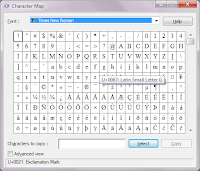 |
| Character Map |
- In Windows, you can find the old Character Map -- a program I've seen since I used Windows 3.1 growing up. You can find it by pressing the Windows button and searching for character map -- and then the window on the right will pop up. In it you can find a wealth of characters that you can copy onto the clipboard and paste into whatever program you're typing in. I used it to type the π and Δ symbols above. Though this technique can work, and work for multiple programs, I don't use it often
- In Microsoft Word and PowerPoint, you can find Insert Symbol in the ribbon along the top. Like Character Map, it gives you a list of hundreds of different symbols that you can search through to use. The window looks like this:
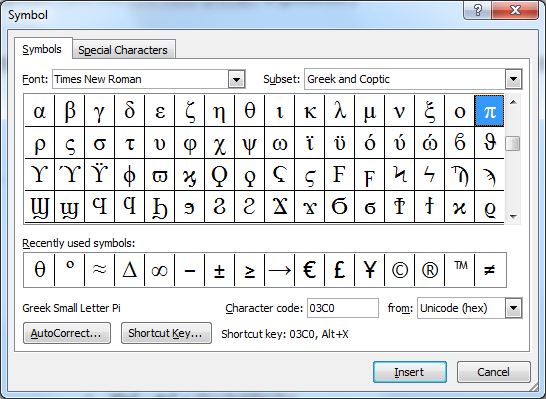
- If you notice the bottom of the box there is a shortcut key programmed in for the letter π. In Microsoft Word, you can use this code to enter in a π symbol without using this window -- much faster! To use the code, type 03c0 (those are zeroes) and then hold Alt and press X. You'll see that the 03c0 becomes a π symbol! Magic! And many other characters have a character code similar to π. My problem is that there is no way that I'll remember each of those strange character codes every two weeks or so that I need them. So I would have to look them up online and in the time it takes to do that, I could have just found it in the insert symbol box.
- A related technique is to use an Alt code. Hold Alt and press 227 on number pad, then let go of Alt and you'll see a π symbol appear. Many other letters have a Alt code, but again -- how am I supposed to remember which codes are which? And why in the world is the Alt code for π 227 and not something reasonable like 314?!
- My favorite solution to this in Microsoft Word is to use the shortcut button to create my own keyboard shortcuts for each of the symbols I use often! If you click on the button "Shortcut Key" it will bring up the following form:
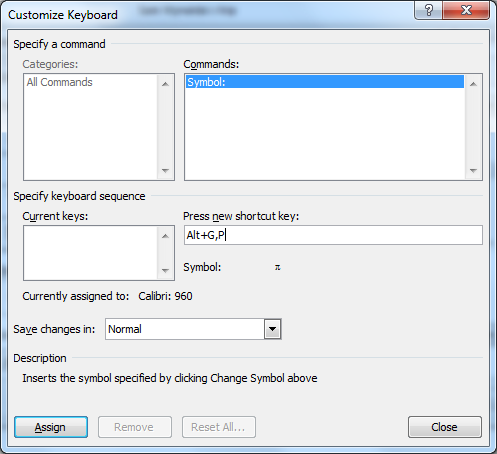
As you can see, I have created a keyboard shortcut that I'll remember, and stored it in Word so that when I return a few weeks later, I can find the π symbol more quickly! For me, it made sense to type Alt G, P. My line of reasoning is that it's a greek letter, Pi. I have gone ahead and assigned shortcuts similar to this for all the Greek letters that I use on a regular basis:
- Alt G, D for lowercase delta
- Alt G, Shift-D for uppercase delta (for "Change in")
- Alt G, A for alpha (for angles)
- Alt G, B for beta (for angles)
- Alt G, Q for Theta (for angles)
- Alt G, T for Tau (torque in Physics)
- Alt G, r for Rho (density in Physics)
- Alt G, W for Omega (rotational velocity in Physics)
- Alt G Shift-W for captial Omega (Ohm symbol for resistance in Physics)
- Alt M, . for the mathematical symbol for multiplication
- Alt M, 2 for the squared symbol
- Alt M, 3 for the cubed symbol
- Alt M, R for the square root symbol
- While on the topic, I should also mention auto-correct as an option. I remember using that quite frequently during my Spanish classes. I made it so typing n~ and a' and such created the accents and symbols -- though if I used those characters much now I would probably create a series of Alt codes for them, perhaps with Alt S, N and Alt S, A, etc.
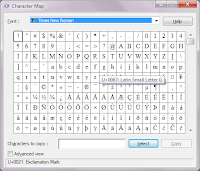
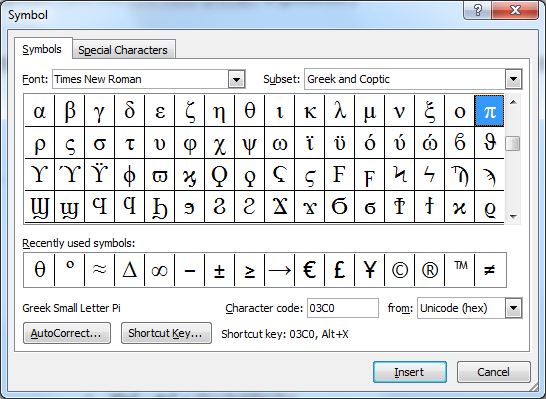
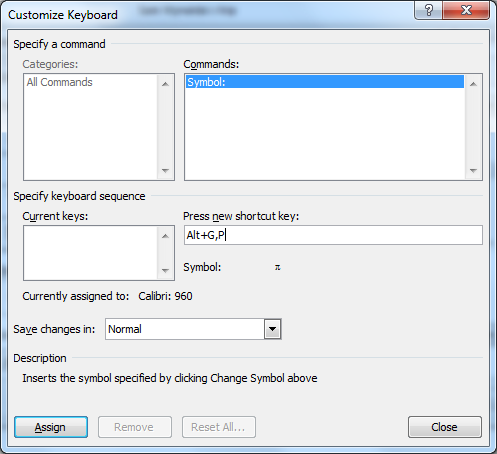
Excellent post, just what I needed.
ReplyDelete