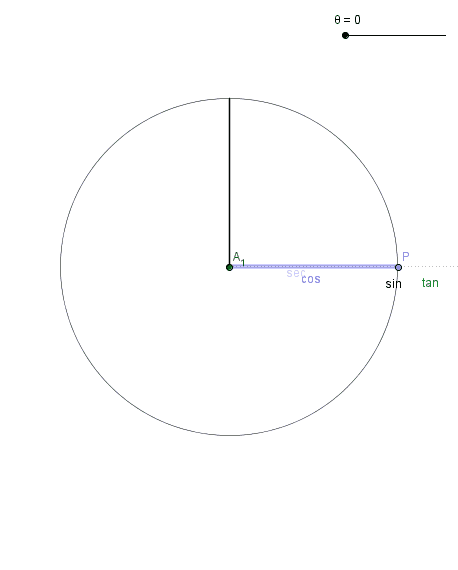| Acid Rain: (more info) |
"Let it Acid Rain! Let It Acid Rain! Let It Acid Rain!The student had put "type of precipitation" in as a clue, and while most people put either rain, or snow, there's always that one kid that thinks a little differently.
If you're curious how to make it work, I copied and pasted my instructions down below. These were based on the 2003 version of word, so the exact places you go to find these options have probably changed if you have the newer versions. Some of these instructions were specific to my students that year -- please forgive me if I didn't filter all of them out.
- Create a folder in your personal space called "madlib"
- Open a new Microsoft word document save it as "mymadlibsong" in that madlib folder.
- Find the lyrics to a christmas song of your choosing online, and paste them into "mymadlibsong".
- Go through your song, and remove certain keywords which you would like to be blanks that need to be filled in with words. Delete the old word and in its place type some type a field name that you will replace it with. e.g. Rudolph the ADJECTIVE1-nosed ANIMAL1... (Notice that I have a 1 after adjective, that's because each field needs a unique name -- otherwise EVERY adjective in the song would be replaced by the same word. If I have another adjective later, I would ADJECTIVE2, etc.
- From Tools, choose Mail Merge...
- Click create main document, form letters, Active Window
- . Get Data, Create Data Source...
- Remove all the prearranged field names that Word gives you
- Go through your whole story from top to bottom and add the fields that you created above. Remember that each field name requires a unique name, which is why I have adjective1, adjective2, etc.
- Click OK and save it as "mywordlist" in madlib folder
- Choose "Edit Data Source" The Data source is what MsWord calls the document which contains all the information that will be placed into the main document, or in this assignment, the data source is the wordlist, and the main document is the story.
- You can words if you'd like, enter at least one set of words. If you have come up with one set of words -- called a record -- either enter another set, or have a friend or neighbor enter a set
- When you are finished entering words (at least for now) hit OK.
- Notice now the Merge toolbar has been added to your bar. The first available button is insert Merge field. If you click on that button, you'll see your list of fields that you can place in your document in the appropriate locations. Go through your document and replace each of the field names you typed earlier with the appropriate mergefield. It should look like <<ADJECTIVE1>>.
- When you are complete finished, press the button with <<>>ABC on it and you'll find that each of the merge fields has been filled with the lyrics that you and your friends have come up with! Click the > button to read through each of the records you created.
- To make another verse. Click the MailMergeHelper button, and you'll see the familiar menu. This time click Edit Source Document. Add another verse, either yourself, or by asking me or a different friend to fill yours out. Before you hit ok, click View source. You should see another word document pop up with a table containing your words -- much like an excel spreadsheet. Both can be used. Typically it is easier to create a file this way, but sometimes, if you already have an Excel document made up, it will be easier to use that information already. Close the source file, saving any changes you may have made, and try reading the new verses you made.
If you try it and come across any issues, comment below and I can try to help. If you try it and come up with a cool verse, comment that too!